Gmail - Grant access to your account (Delegate and collaborate on email)
Gmail gives you the option to allow other people to manage your email account and send and receive emails as you. Another name for this is a Shared Inbox.
Setting up Email Delegation (this will allow someone else to send and receive emails as you)
- In your Gmail account click on the gear icon in the upper right corner of the screen then click on "See all settings"
- Go to the "Accounts" tab then find the "Grand access to your account" section
- Click on the link to add and account or add another account
- Enter the email address of the person you want to give access to. The person will receive an email and they will need to accept the invite.
Using Email Delegation setup on your account
- After you have received and accepted the email delegation invite, you can click on the profile icon in the top right of your Gmail screen. You should now see an additional account that you can switch to (note; you may have to refresh your browser if you recently accepted the invite).
- Once you select the account that you are a delegate for you will be taken to their email box and can use it as if you are that person.

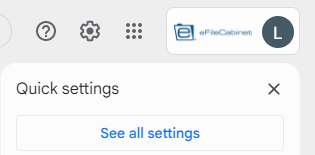
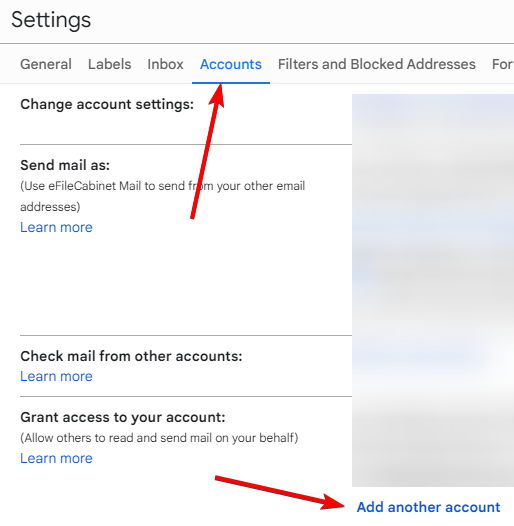
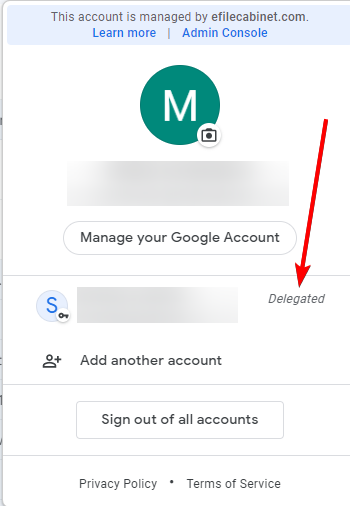
No Comments